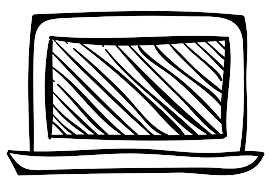
How to Create a Website (Step by Step Guide)
The best way to create a website is definitely by using Wix.
With such a massive reach of the internet, a website is an opportunity your business can’t afford to ignore. Making your own website lets you share your ideas, build a brand, and lend credibility to your business.
If you’re ready to harness the power of a website for your business, here’s a step-by-step guide to how to create a Website from Scratch.
It might seem harder to learn how to create a website or at least that’s the perception many of us have. In reality, though, with the right tools and systems, a website is much easier and cheaper to create.
If you still don’t know how to create a website for your business, it’s not too late to get started.
With this “hands-off” website building experience, you will not only develop your professional online presence but also will be able to maintain your website all by yourself without any external professional support.
Believe me, to set up and optimize your website you don’t need any coding knowledge. In fact, all you need is a computer with a good Internet connection. You will see that, with proper optimization, viewers will come rolling in! So here’s how to create a website in easy steps – plus a little bonus at the end.
If you’re a total newcomer, don’t sweat it. The process is relatively simple and straight forward and creating your website takes only an hour or two of time.
Ready to Rock?
Let’s roll…
How to Create a Website in 5 steps
To create a website for businesses of all shapes and sizes and to help you better understand how this procedure works.
Let us break down this into few steps. Here is a high-level breakdown of our five key steps.
- Step 1: Select an appropriate domain name and register it
- Step 2: Create a website builder account with Wix
- Step 3: Customize your new website as required
- Step 4: Connect your domain to Wix
- Step 5: Add an online web store
Now that we have outlined the website creation overview, let’s dive deeper to walk through each step…..and hey “it’s fun”
Ready for the fun part?
Let the Show begin….
Step 1: Choose a domain and register it
The first and the most important part here is the domain name. It’s absolutely crucial that you nail the domain name. So before you get started on the website, you need a good domain name.
The name of your website is a reflection of who you are.
Think of a domain name as the address of your website, a unique virtual address. It describes your website and makes your brand look credible and professional.
Choose a domain name that is concise, easy to remember, easy to type, easy to spell, and pronounce. But unfortunately, when you start digging in, you will find that most of the good domain names are taken.
So, how to find a good domain name?
Follow these simple yet effective methods:
- Think professionally: start by using few words to describe your business, niche, brand, and your values.
- Easy to spell and pronounce. Should be in a position to say your domain name without having to tell twice how to spell or say it.
- Keep it short and sweet. Preferably less than 12 characters. Long domain names are comparatively hard to remember and say.
- Always prefer .com. Always opt for the “.com” extension. The other domain extensions you can try are .org and .net.
- Using Personal name. Using your name is a good SEO strategy for a personal blog, website, or portfolio. But it has its limitations too.
- Avoid numbers and hyphens. Usage of numbers and hyphens in the domain name should be strictly avoided. ( we faced some serious SEO issues with the “hyphen“ in our rover-soft.com domain name)
You can even use tools like a business name generator to help you to come up with a domain name that’s perfect for you.
Once you’ve made a list of few potential domain names, then go to Domain.com to see if any of your desired domain is available or not.
If you have a few available, choose the best one keeping all the above factors in mind. If it’s not available, don’t worry; you can try adding another domain extension such as “.net or .org” or choose another one and make it yours. There is a provision to buy your desired domain name.
As a side note……. we discourage and do not recommend any of our clients to buy any domain name. They are quite expensive, typically running into thousands of dollars.
Getting an appropriate domain name is not that difficult. A little bit and patience and deliberation will get you a very good and free domain name.
Once you managed to zero into your domain name get it registered right off of Domain.com.
Once you’ve created your domain name, make your way over to web hosting.
Step 2: Set up a Wix account
The next step to creating your website is setting up a Wix account.
With a whopping 160 million websites under its belt, Wix comes with a big reputation.
Wix is the biggest player in the website building domain. It revolutionized the whole website building landscape.
The reason it could stand out in one of the most competitive domain is because of its simplicity and ease of use. It is considered a great Website builder for beginners and professionals alike.
What is a website builder?
A website builder is an online platform with which you can create your own website, without any coding knowledge.
Wix Website builder is the easiest to deal with.
Setting up a Wix account will involve the following steps…
- Signing up for a Wix account.
- Use the ADI feature to build the site.
- Select the best template as per the niche.
- Designing and customization with the Wix Editor.
- Add more functions with Wix Apps.
- Publish your website and make it live.
Don’t worry…
We will handhold you…..
All the above-said steps need a very limited application from the user side. Its artificial intelligence of the web builder will put everything together. The system will handhold you and it will walk you through every step.
The best part is, No matter what your niche is, you’ll find Wix templates and tools to match it. It covers almost all the industry you can think of.
I’ll list out some of those…
- Small businesses
- Musicians
- Resume websites
- Student group’s websites
- Freelancers websites
- Hotels and hospitality
- Photographers
- Graphic designers
- Restaurants businesses
- Local businesses
- All Community projects
- Hobby sites websites
- Other Short term projects websites
- Cafes and restaurants
Templates here is not limited to this list.
Wix has tailored features and designs to help you build and run any business website; and that too for almost all the defined niches.
You will be surprised that making a website could be that quick; in an hour or two, you will have your website published. And the best part is, you can shout out that you’ve done everything of your own.
To get started, go to the Wix website.
Click on the blue-colored Get Started button in the middle of the page.
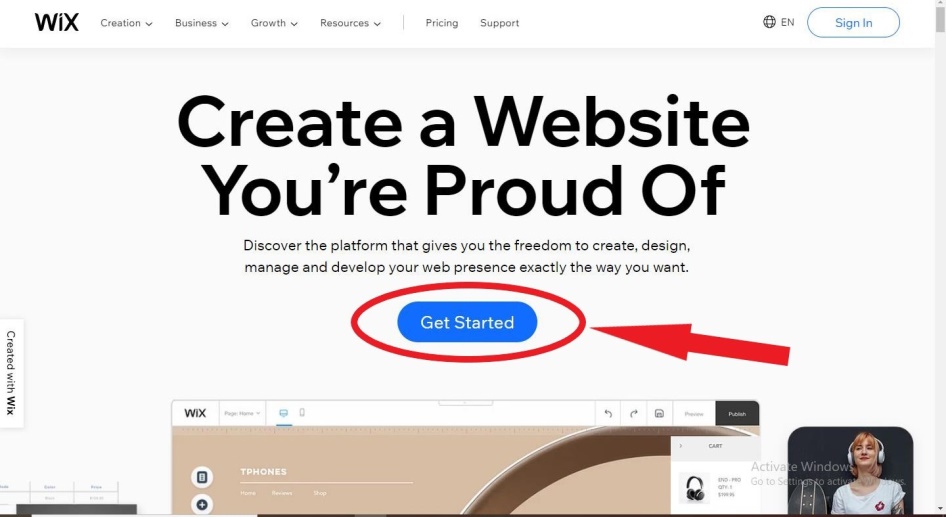
You have a “SIGN UP” screen in front of you now.
Enter your email address and a password and Hit “SIGN UP” to create an account.
Wix gives you an additional option of using Facebook or Google to create your account.

Now, before the magic of Wix hand-holding begins; the system will ask you some basic questions with dropdown options.
Try to give the best possible answer as the builder will use those answers to figure out your requirement and to tailor your site accordingly.
Question No 1/3. For whom do you want to create the site?
Select an appropriate option from the dropdown. (For demo purposes I have selected “MYSELF” as an option).
Select an appropriate option from the dropdown. (For demo purpose I have selected “MYSELF” as an option)
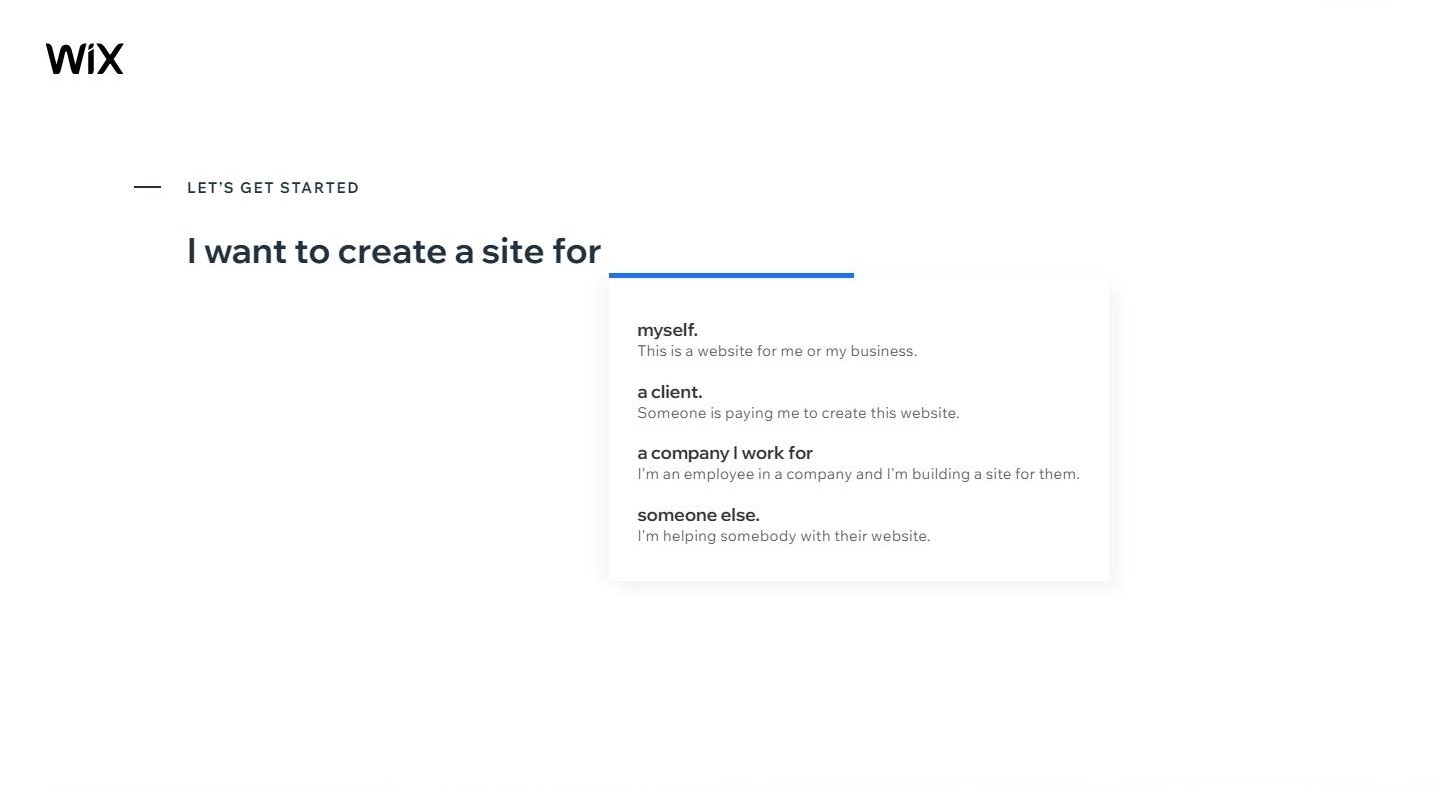
Question No 2/3. What type of site do you want to create?
Select an appropriate option as per your need from the dropdown. (For demo purpose I have selected “A BUSINESS” as an option)

Question No 3/3. What is your experience in website building?
Select an appropriate experience option from the dropdown. (For demo purpose I have selected “NEVER DONE THIS BEFORE” as an option)

Hooray!!
Our sign-up process is complete
Step 3: Customize your website
As the First step of customization, you will be prompted with two options:
Wix ADI “Let Wix ADI create a website for you”
Or
Wix Editor “Create your own stunning web site”
Before we move on, let’s understand the difference between the two here.
ADI or Artificial Design Intelligence is a great option for beginners or anyone who needs to create a website quickly.
Choose Wix ADI if you want to create a customizable website with images, text, and the entire business solutions requirement; based on a few questions.
In the second option “Create your own stunning website”, the Wix Editor uses drag-and-drop functionality which gives you “more control “ over your website customization.
For now, let’s choose the second option and move on with the Wix editor.
Click on Choose a Template

Now you are in a colorful world of templates named “Pick the Website template you love”.
To find a template and design that matches your brand, filter the templates by category.
Your design should not only grab the Audience’s Attention but also should be easy to navigate, consistent, and aesthetically pleasing.

Found the template that fits with your project?
If Yes …….View the template in demo mode by hovering the mouse cursor over it.
Once you’re ready to go, hit “Edit” on the template.
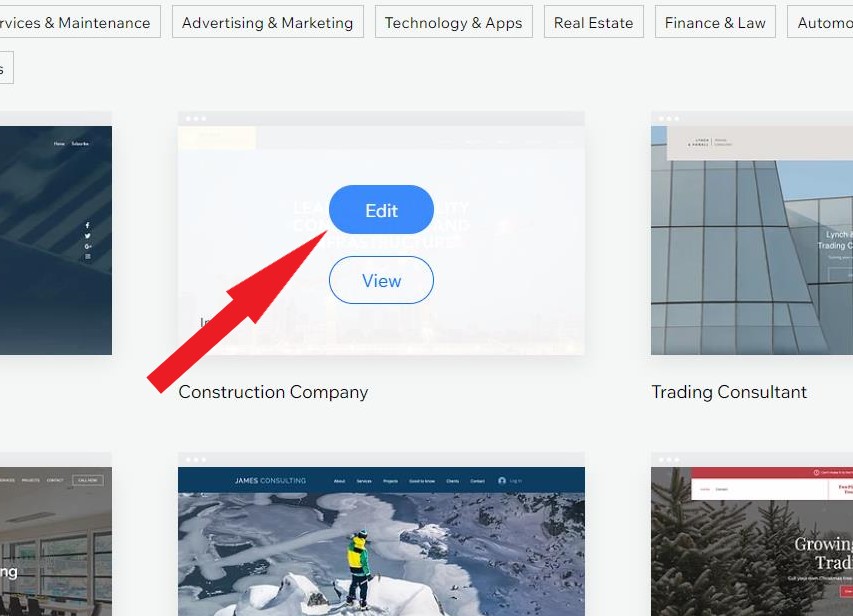
Once you select a template, The Wix website editor will appear in a new tab. You can edit almost all the text and images to suit your need.
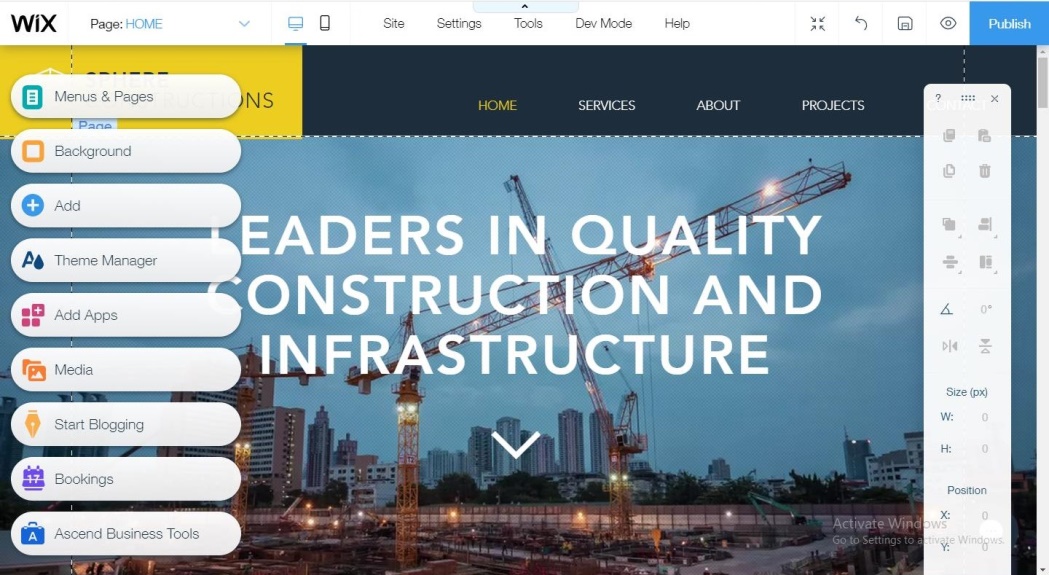
Go through the options in the left-hand side menu to customize your website.
For now, Let’s go through the main options and see what you can do here…
Explore the Menus and pages
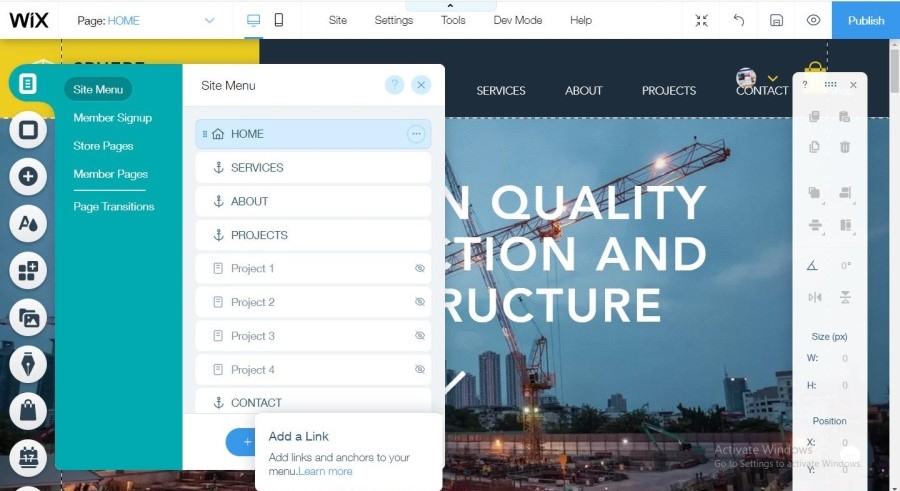
Next….
Select the Background that describes your niche
Make sure to switch between desktop and mobile mode view To know how the site looks like on both device types.
To switch between desktop and mobile mode view, use the desktop and mobile icon on the top bar.

Next…..
Select a color complementing your background

Next…..
Explore and Choose the Elements you need
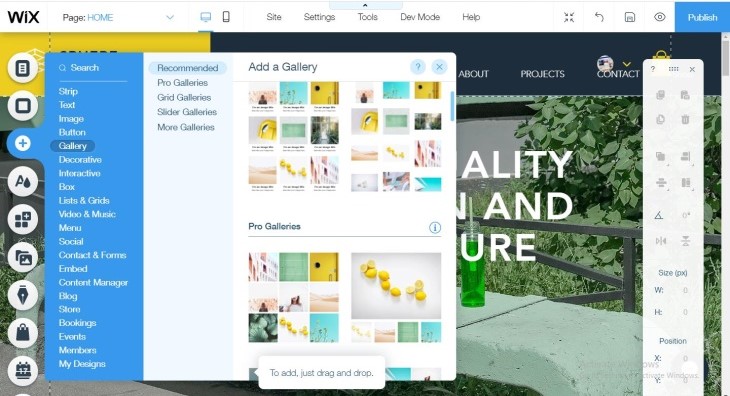
Don’t spend too much time on fine-tuning, once your site is up and published, you can work on each element in detail.
Next…..
If you are creating a blog website…
This is where you will be posting your blogs; you can post your blogs later once your website is live.
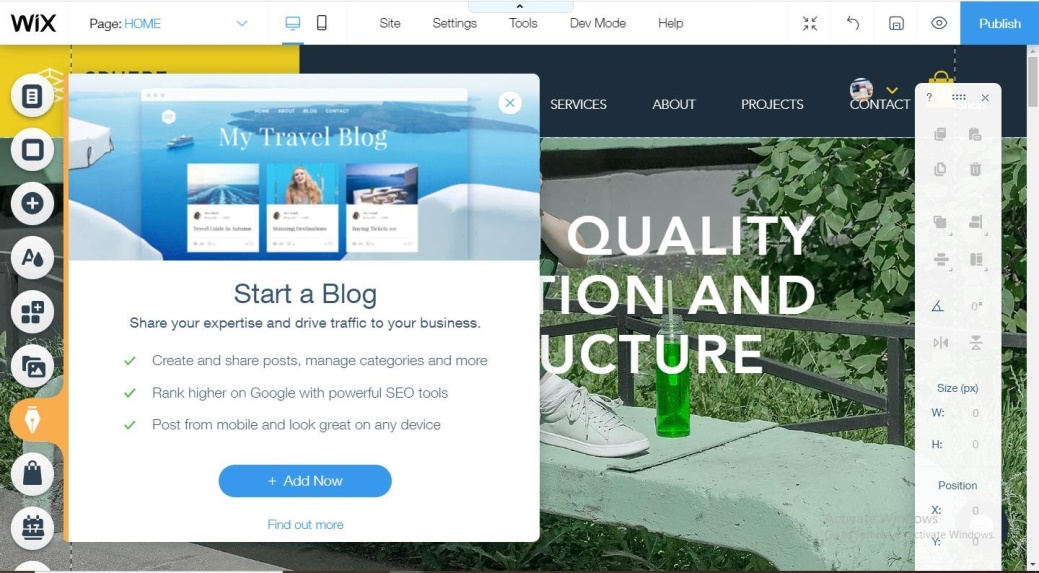
As mentioned earlier, Don’t try to do the micro-level customization at the initial phase. First, let the skeletal of your website come up. Once that is completed you can always continue improving the product.
Do only the higher levels of editing initially, like basic text, naming, background, etc.
Click on “Preview“ to see how the end product is going to look like once it goes live.
Once everything is completed and you are satisfied with the initial level of customization, click on “Publish“ in the top right corner or on the dropdown under “Site”.

And presto!
You had your site published
And finally, you have a customized Wix domain for your website. So you have created a new website literally with no experience whatsoever.
Great job……
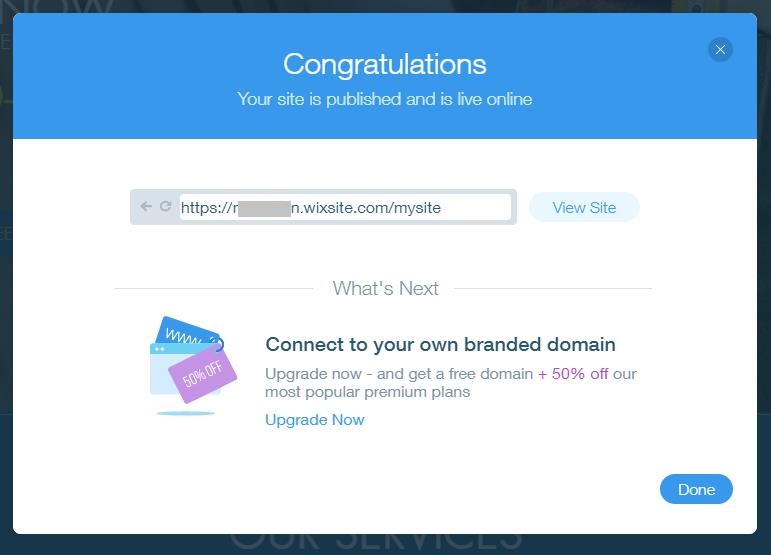
Was not a big deal, right!…..
We have a few more things to do now.
Did you notice, the present site published here is with a Wix subdomain name?
We have to make sure that we have a professional domain name for our business.
To do that, we need to connect it to our own custom domain name.
Don’t worry, the domain name which we have registered in Step 1, we will connect to this Wix account.
Step 4: Connect your domain to Wix
To connect our custom domain name, first, we need to upgrade our Wix account to a premium plan.
Click on the “Upgrade Now” button shown below

Wix has 8 different paid plans.
Though all paid plans allow you to connect your domain to your Wix website, we recommend you to go with a Business plan.
As you will be monetizing your site eventually, you may require it to accept payments. We’ll discuss this point later in this article.

Once you are decided on the plan that you’d like to use, select a subscription period for the plan.
As you can see, the 3-year subscription is a much better value option here. So, if you’re able to pay now and save later with more storage, bandwidth, and features than others, it ends up as The cheapest option.
Once you’ve upgraded to a premium plan,
Go back to your My Site dashboard
Go to the Settings
Click Connect Domain on top Centre

Then click on the “Connect a domain you already own” option.

After Selecting the Wix site you want to connect your domain, click Next.
- Enter your domain name.
- Then click the DNS window next to the Connection Method at the bottom of the page.
- Choose Pointing.

- Click Confirm.
- Click Next.
Our Next step is to update our domain’s DNS records.
Open Domain.com in another tab and open the Domains Dashboard.
Find the domain you want to point to Wix and Click on the Manage button underneath it.
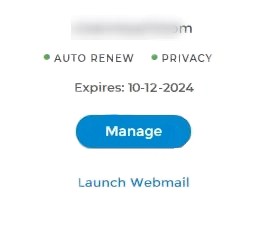
Click the settings icon against the right side of your required domain name.
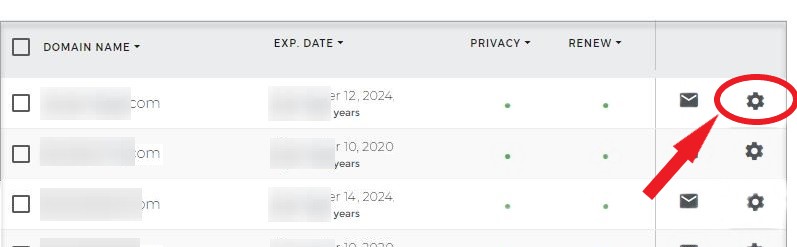
You will get a drop-down menu.
Select DNS & Nameservers.

Click on the three-dotted patterns on the extreme right side of the nameservers.

Now you’ll be in a position to change the name servers.
To connect to Wix,
Change the name servers to the following:
- For yourdomain.com, create an “A record” that points to 23.236.62.147
- For www.yourdomain.com, create a “CNAME” record that points to www196.wixdns.net
You need to ensure that you have updated both “CNAME” and “A record” with your domain host. Else, your site will appear insecure and display a warning message to the visitors.
Once completed, click on Submit your changes.
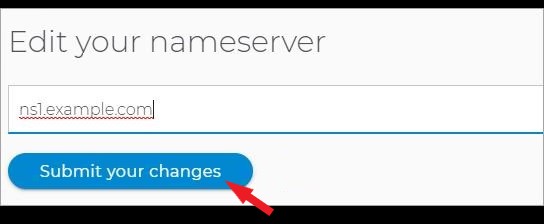
It may take up to 48 hours for the website to fully process this new DNS records change. Once processed, the domain will point to your Wix website and your site will appear worldwide.
Step 5: Add an online store (optional, depending on your requirement)
This step is required only if you plan to have an online store.
You can skip this step if yours is not an e-commerce site
The main reason why Wix could become numero uno in the eCommerce space is that it provides a complete solution for an online business
It allows you to not only create an online store but also help you to sell your products at ease.
It has all the functionality and features you require to launch a successful eCommerce business and generate cash. Big eCommerce companies too use this same platform.
You too can turn your website into an online store with this powerful eCommerce app.
Go to the Wix Mysite dashboard and click on Site Actions underneath your website’s name.
Click Edit Site.
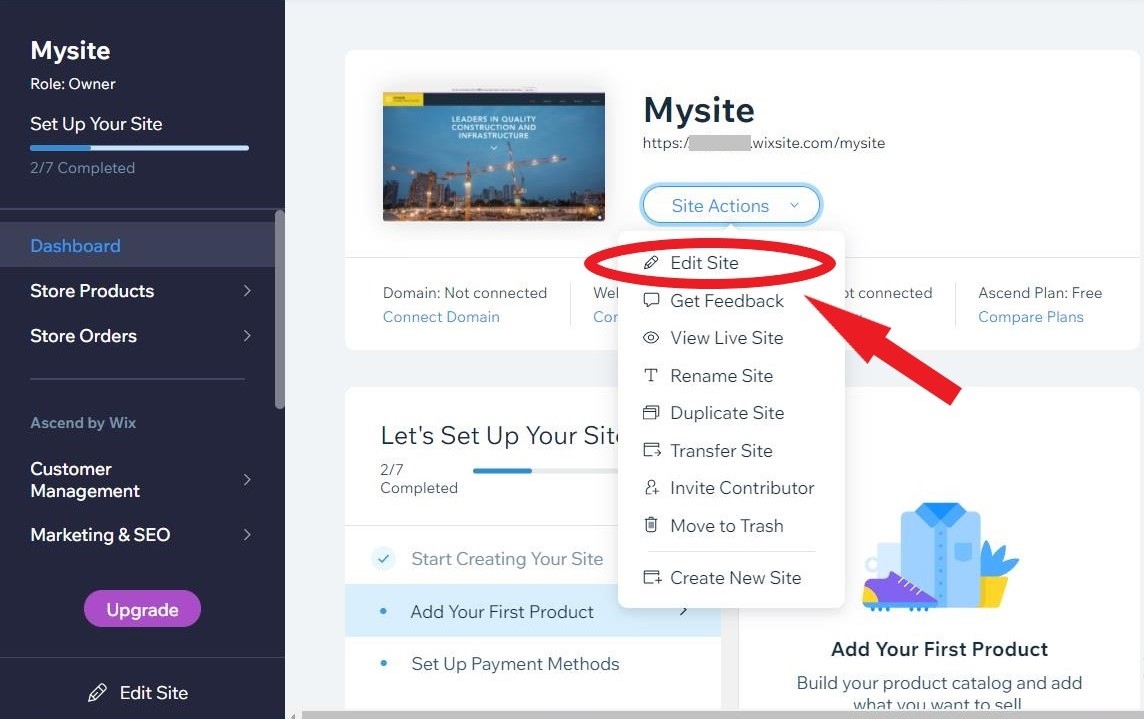
You are back to your site editor. Click Add (+)
Select Store
Click Add to Site

You will find a default online store template.
Go to “Store manager” as shown below.
You can either add products directly to the template by clicking Add Products.
Or if you need to customize it fully Click Go to the dashboard.
Definitely, you need to customize it as per your need.

You will be presented with a product list, where you can add and edit any products or services you have in your online store.
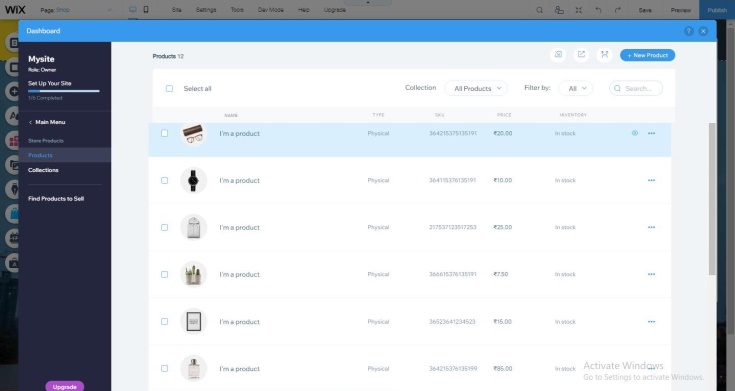
Go through each and every product thoroughly as this is a very important step. Make sure to delete all the default products.
Ensure that the default price mentioned in the list is amended accordingly.
Time to set up a payment method.
Go to dashboard
Select Settings on the left side
Click on “Accept Payments“ under the heading “eCommerce & Finance”.

To accept payments, Wix provides you multiple options.
- Credit and debit cards
- PayPal
- After pay
- AliPay
- Cash/Checks
- Affirm
- Sezzle
- Wix Point of Sale (POS)
Choose the options you want to use then click Connect Me at the bottom.
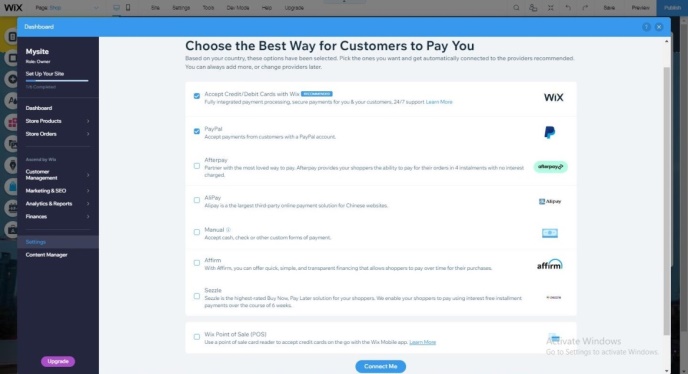
This is what we mentioned earlier, in order to accept debit and credit card payments, you need to upgrade to a business plan. Debit and credit card payments method is something the majority of customers usually follow and comfortable with.
To understand how to accept credit and debit payments, in just 3 simple steps; go through the following video.
hurray!
We just set up our first eCommerce website from scratch.
See, creating a website on the Wix platform is pretty painless.
Now it’s time to make some money.
You can go for all those minute customizations like color, fonts, etc.
Let’s recap.
The Five steps to building a website on the Wix platform are:
- Step 1: Select an appropriate domain name and register it
- Step 2: Create a website builder account with Wix
- Step 3: Customize your new website as required
- Step 4: Connect your domain to Wix
- Step 5: Add an online web store
All the Best
Enjoy!